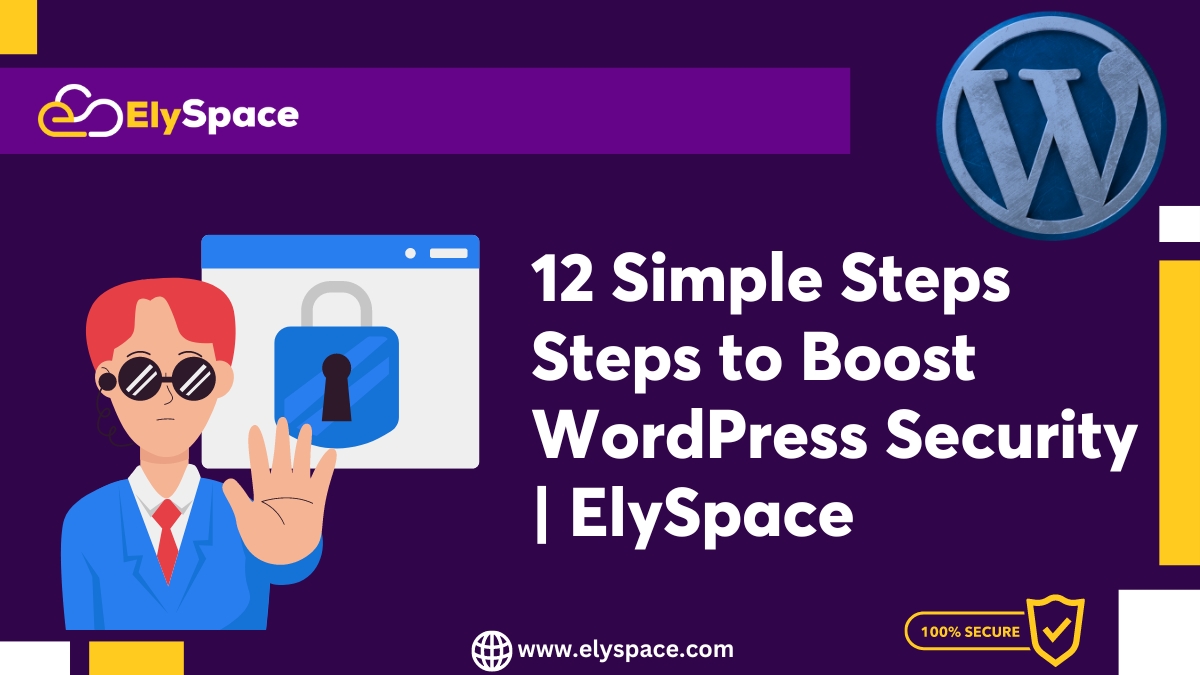You are not the only one who is worried about keeping your WordPress site safe from WordPress security risks. WordPress is used by millions of small business owners, web agencies, and developers to create websites but they usually forget how important it is to secure their site.
But there are many easy to follow steps that protect your WordPress site from the common security issues thatWordpress sites face. In this article, you will learn about importance of WordPress security, common security threats from hackers and some other harmful activities, how to keep your site secure even if you are not from tech field, and when to update your site so that it will work smoothly.
When you want to secure your WordPress site, there are many ways to protect your site from hackers
WordPress being the most popular and widely used CMS, hosts more than 43.2% of total websites around the globe. But its popularity has raised concerns about security, because hackers often target WordPress sites.
WordPress provides many themes and plugins, which opens a way for hackers to cause security issues
Maybe you wake up someday and find your website has been hacked or are already being hacked, don’t worry as at ElySpace we will share best easy to follow tips and tricks to secure your WordPress site.
Why WordPress Security Is Important
Anyone who owns a website, definitely requires WordPress security. It will help them to secure their site from hackers, harmful scripts and other security issues, which can steal data or gain access to private WordPress security. Brute force attacks, malware, and phishing are real threats and dangers to WordPress sites. That is the reason why you should know the crucial steps to make your WordPress site safe.
Keep yourself updated about the latest WordPress security practices to protect your site. You can prevent security issues by updating your plugins regularly. Create an extra protection against unauthorized access by making sure that every user has a unique username and password, which are difficult to guess. Install security plugins like Wordfence Security Plugin to monitor your site in real-time, so that you will always know what’s going on your site.
In order to keep your website safe from attacks and data breaches, you must take WordPress security seriously. So, ElySpace will help you to identify the threats that can compromise your website security and to keep your site absolutely safe.
What Are the Common Risks for WordPress Security?
Weak passwords is one of the most common security risks for WordPress sites. By having a very weak password, it becomes easy for hackers to guess it and hence they can easily access your site and create trouble. Always create very strong passwords by mixing uppercase and lowercase letters, numbers, and special characters, this will be the first biggest step to keep your site secure. If you don’t have any idea, use a password manager to choose a strong password.
Second big risk is having outdated software. Older versions may have weaknesses like outdated WordPress core files, plugins, or themes which is a huge advantage for hackers. So, always keep everything updated to their latest released versions and always take backup of your site, to restore it in case anything happens wrong during an update.
Some other risks include hackers injecting harmful code into your site, brute force attacks (trying different passwords to get access), and hosting that is not secure.
How can I Keep My WordPress Website Safe?
Remember, WordPress security is open-source software, which means anyone can see the code that makes it working. There are many security teams, volunteer developers, and many other people working hard to keep wordpress sites secure but on the other side a lot of hackers trying to find weaknesses in this code.
Most security problems don’t happen because of issues in the WordPress code. They usually happen because people don’t keep their WordPress site and plugins updated.
Most Of the security problems are caused because people don’t keep their WordPress site and plugins updated. Not because WordPress code has any issues.
Choose ElySpace WordPress Hosting
1. WordPress Toolkit
Our advanced WordPress Toolkit improves your WordPress experience. It is an all-in-one tool that makes site management simple and easy, as it offers one-click updates, easy plugin and theme management, and comfortable staging environments. This toolkit makes site management very easy, it doesn’t matter if you are a beginner or an expert.
2. WordPress Optimized Servers
Get outstanding performance for your site with our optimized WordPress Servers. They provide faster loading times, reliability and advanced security. These servers are specifically for fulfilling requirements of wordpress, so your site will run smoothly and securely.
3. Click WordPress
Setup your site very easily with our 1-Click WordPress feature. Through the tool you can install WordPress on your hosting account in a single click. It is a great tool to get your website up and run fast. Hence, it is easy to use for both beginners and experts.
4. 24×7 Support
Everytime get 24×7 customer support. We have a dedicated team that will assist you with any WordPress related issue and technical problems. No matter what the time is, we always make sure your website is running smoothly and fast.
5. Advanced Security
With our strong website security, protect your online presence. We protect your WordPress site from vulnerabilities through our advanced security, which includes regular updates, powerful firewalls, and threat detection tools. We are highly committed to secure your site and make it reliable.
6. Daily Backups
Don’t worry about protection of your site because we provide daily backups. With our automatic daily backups, your data is always secured and can be quickly restored if required. This feature prevents data loss and gives you peace of mind.
7. SSD Storage
Our SSD storage solutions improve performance. By utilizing SSD technology, our hosting provides faster data access, better reliability and improved efficiency as compared to the traditional hard drives. So, it means your site gets loaded faster and gives a smooth user experience.
8. FREE SSL
With free SSL certificates increase security and credibility of your site. SSL (Secure Sockets Layer) protects data of visitors through encryption and also increases your search engine ranking. We give you this significant feature free, which ensures your site is secure, and has an encrypted connection.
9. FREE WordPress Migration
Freely migrate your WordPress website to our smooth hosting service. This entire migration process is handled at no cost, ensuring a perfect and secure move with no downtime.
Install & Use A Good SSL Certificate
It is very important to have an SSL certificate as it encrypts the data between your website and your visitors. It becomes crucial if you have an online store where customers enter their payment details.
If you just have a simple blog site you should still have SSl certificate. But if you handle transactions, it will require a more powerful SSL certificate. If you have a SSL your site will use https:// otherwise i will show a “Not secure” warning in red in the address bar.
SSL Certificates show your site as secure which builds trust. If you want to add an extra layer of trust then use Green Bar SSL, also called EV SSL Certificate, because it shows that your business is verified by a trusted security provider.
At ElySpace you can easily install a SSL Certificate with cPanel as control panel for your site, to make it secure.
Keep Your WordPress Version and Plugins Up to Date
If your WordPress sites, plugins, or themes are not up to date, then your site will be vulnerable to attacks. Here are some reasons why updating these things are important:
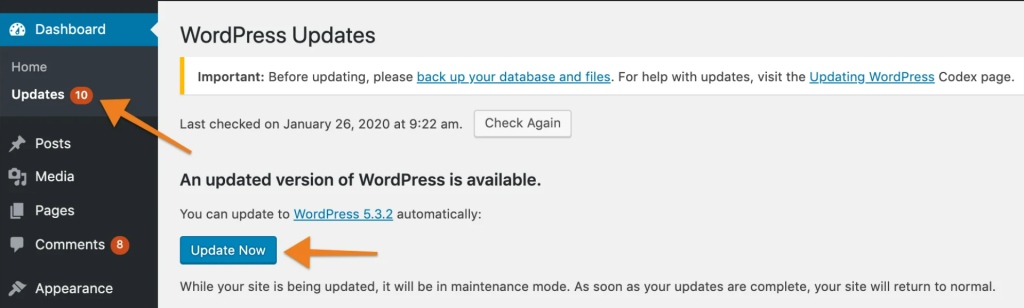
- Security Risks: Your site is at security risk if you have an old WordPress version or outdated plugins. Example, due to outdated software, 62% of websites faced SEO spam infections during cleanups.
- Hidden Threats: Nearly 47% of websites let Attackers have the access even after initial infection because they had hidden backdoors.
- Statistics: More than 30% of WordPress sites were infected in 2022 because they were not updated.
Good News:
- Don’t worry, because WordPress has brought some updates that allow you to automatically update themes, plugins and WordPress itself, through GUI (Graphical user interface).
- You don’t have to code your wp-config.php file manually to enable automatic updates.
How To Enable Auto-Updates For Plugin
Setting Plugins at Auto Update Made Easy
Step 1: First log in to your WordPress admin area. It can also be done through searching https://www.yourdomain.tld/wp-admin in your browser and simply replacing “yourdomain.tld” with your domain name.
Step 2: On the left side menu find the “Plugins” option.
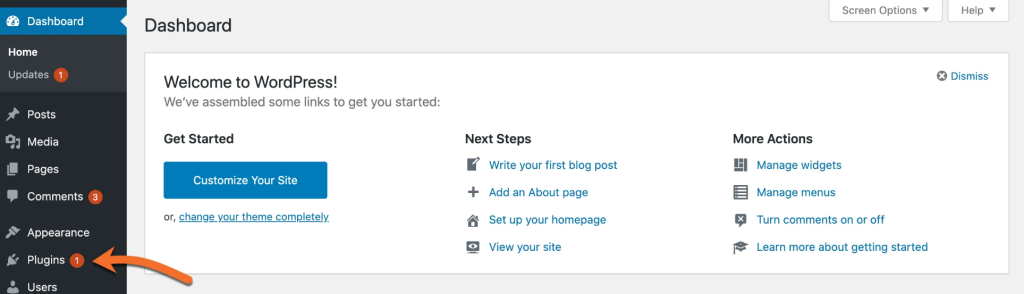
Step 3: Any plugin, which you want to get updated automatically, select “Enable Automatic Updates” for that plugin.
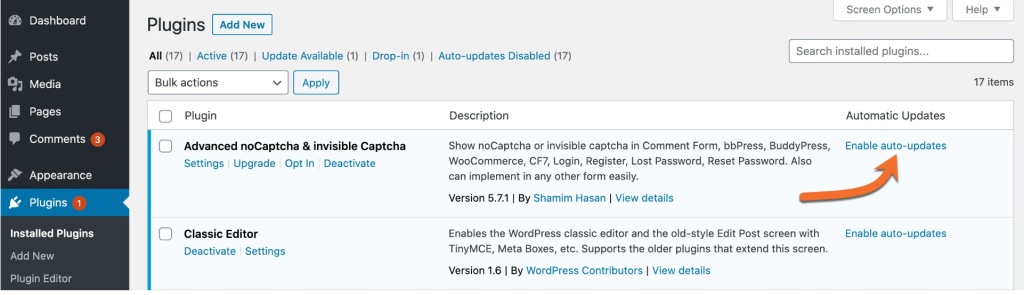
That is all you have to do, so whenever a new version of any of these plugins will be released they will get automatically updated.
How To Enable Auto-Updates For Themes
Step 1: On the left side of your WordPress Admin Dashboard, click on “Appearance” in the menu.
Step 2: Select “Enable auto-updates” for your theme.
Note: Remember, do this for every theme you have. But there may be some themes that don’t allow “auto-updates”, so you may not see this option until their developer will update the theme for it.
If you don’t want to enable auto updates, no problem. You can manually update your theme or plugin by uploading its ZIP file by yourself. It is very easy.
Use Strong User Names And Passwords
For better security, it’s important to use strong usernames and passwords. Here’s how:
- Choose a Unique Username
Don’t use very common usernames like “admin” or even your own name. Instead of that use a very unique and difficult to guess username or simply a random username. Some usernames you should avoid.- Admin: It is a common target for hackers.
- Your Real Name: As already said, don’t use your real name, it is easy to guess. Publish content by creating a different profile, which doesn’t have admin rights/role, so that your main username will not be visible on the site.
- Personal Information: Don’t use your personal details like birthdays, they are easy to find.
- Site Title: Also never use something which is related to your site, like “Trouser” for a men clothing store.
- Create a Strong Password
Use a hard to guess password. You can use Googles Account Support Service and can create a very strong password. - Use Different Passwords for Different Sites
If you have multiple WordPress sites, then use different passwords for each site.You can create strong random passwords by using a password manager. - Store Passwords Locally
Prefer storing your passwords on your local computer.
Use Two-Factor Factor Authentication
Adding Two-factor authentication (2FA) is an extra layer of security for your WordPress login. In this a second step is required to access your account, like a text message (SMS) or a time-based one-time password (TOTP). 2FA stops unauthorized access and also protects your WordPress admin panel safe from attacks like brute-force.
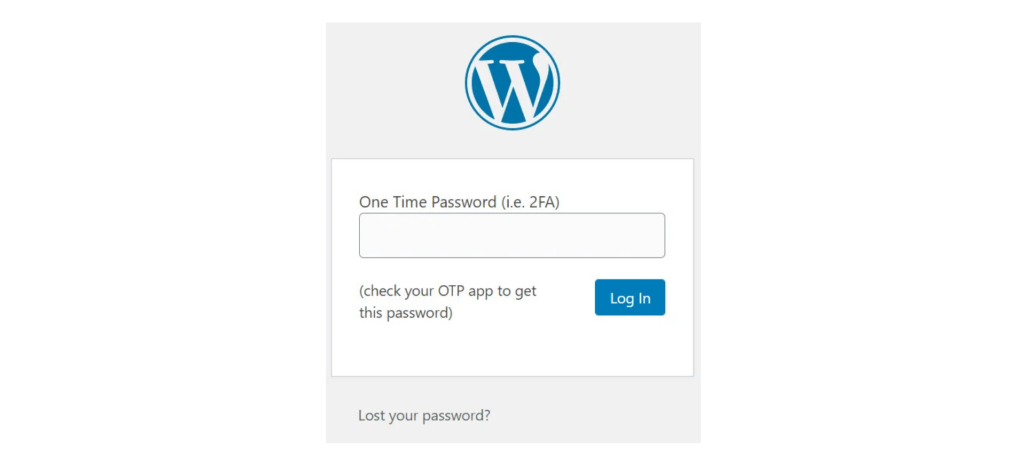
Here’s How to Set It Up:
- Install The Google Authenticator Plugin
We highly suggest you to Install Google Authenticator Plugin, it is free. It allows unlimited users. First install this plugin and go to a user account. - Set Up Two-Factor Authentication
Create a new secret key or you can scan the provided QR code. Don’t forget to mark it as “Active”. - LogIn with 2FA
When you login after setting up 2FA, you will be required to enter a six-digit code to login, that you will receive via SMS or through your authenticator app. You can’t login without this code, even if you have the correct username and password.
Disable The Plugin Editor For Extra Security
There are built-in editors for plugins and themes in WordPress, they will let you make changes directly from your wp-admin area. This may be easy, but if someone has access to your site’s admin panel and it is compromised, then they can make harmful changes.
You don’t need to use these editors, if you don’t want to. You can disable them with one line of code in your wp-config.php file:
phpCopy codedefine('DISALLOW_FILE_EDIT', true);
You can’t stop hackers completely by disabling thes editors, but will make it harder for them to make changes. It is an extra layer of security and gives you time to solve any issue if anything goes wrong in your site.
Lock Down Your WordPress URL
Change your login URL, because this will make it hard for hackers to find and attack your WordPress site. Hackers know this default WordPress login URL: domain.com/wp-admin, because it is very common. Change it to reduce the risk of attacks and it will secure your site.
Here’s How to Change Your Login URL:
- Use a Plugin
First, install the free “WPS Hide Login” plugin and this plugin will let you change the login URL /wp-admin to whatever you want like /login or /mysecurelogin. Change a path which is very hard to guess for hackers but easy to remember for yourself. - Limit Login Attempts
Install a free plugin like “Limit Login Attempts” plugin, it will limit login attempts by a user to a specific number, before being locked out. It will also redirect bots away from your login page. - Extra Security with Cloudflare
Then enable Cloudflare Rate Limiting tool for added protection, as it will detect and block brute force and DDoS attacks by utilizing the Cloudflare network.
How to Change WordPress Login URL
With “WPS Hide Login” plugin you can freely change your login URL. It makes your WordPress site more secure.
Here’s How to Do It:
- Install the Plugin
First, you have to download and install the “WPS Hide Login” plugin, it will allow you to change your login URL to something that is more unique and secure. It will not modify your core files or add rewrite rules, it will just intercept login page requests, making the default wp-admin and wp-login.php pages inaccessible. - Set Up Your New Login URL
When you finish installing the plugin, go to General Settings in your WordPress dashboard. Change your admin panel URL to something that you prefer to have. - Revert Changes if Needed
But if you deactivate this plugin your site will return to its initial/original state, with the default login URL it has in starting.
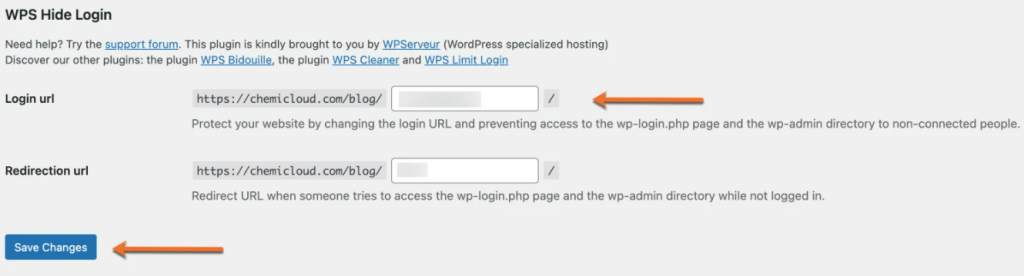
Secure Your wp-config.php File
Hackers can use important details from your wp-config.php file to access database of your site. It is one of the most important files in WordPress.
Block Access to the wp-config.php File
Add the following code to your .htaccess file, if you want to prevent it from any unauthorized access:
<Files wp-config.php>
order allow,deny
deny from all
</Files>If anyone will try to access wp-config.php file, it will show them a “403 Forbidden” error.
Turn Off Directory Listing
When your web server doesn’t find any index file (like index.php or index.html), it shows a list of files and folders in that directory. This is risky because it can expose important information of your site and make your site an easy target for attacks.
Add the given line into your .htaccess file to prevent this exposure of files:
Options -IndexesThis line will restrict your server from showing the list of files and help you avoid possible threats.
How to Disable Directory Browsing in WordPress
If you also want to stop directory browsing, find your .htaccess file, which is located in the root directory of your website. And add this line into it:
Options -IndexesThis line will hide the list of files in a directory and keep your site secure.
Disable PHP Execution in WordPress Directories
Malicious files in a hacked WordPress site mostly appear as regular files. These malicious files are often placed in the /wp-includes/ or /wp-content/uploads/ directories.
Stop PHP files from running in these directories to protect your site. To do so follow these guidelines:
- Create a new, blank
.htaccessfile. - Add this code into the
.htaccessfile:
<Files *.php>
deny from all
</Files>- Then upload this
.htaccessfile to both the/wp-content/uploads/and/wp-includes/directories.
Prevent Hotlinking
Hotlinking means other websites are directly using files like images from your site. Let’s take an example: when someone shows an image of your site on their site by using an <img> tag, they are actually stealing your bandwidth.
How to Prevent Hotlinking:
Add this code into your .htaccess file to stop any hotlinking:
RewriteEngine on
RewriteCond %{HTTP_REFERER} !^$
RewriteCond %{HTTP_REFERER} !^http(s)?://(www\.)?yourdomain.com [NC]
RewriteRule \.(jpg|jpeg|png|gif)$ - [NC,F,L]This code will stop other sites from stealing files from your site.
Perform Regular Backups
The process of creating a copy of all the data of your site and storing the data somewhere safely, is called backing up your site. So, if anything goes wrong, you can easily restore your site through this backup you have taken.
Mostly all hosting providers offer you backups. At ElySpace you will get free automated backups that are stored offsite. So, your site is always safe, as you can quickly restore all your site.
WordPress Backup Plugins:
In case you don’t get backups from your hosting provider, you can easily do it by yourself through popular WordPress backup plugins:
- Duplicator
- WP Time Capsule
- BackupBuddy
- UpdraftPlus
- BackUpWordPress
- BackWPup
- WP BackItUp
Hide Your WordPress Version
Hiding your WordPress version makes it harder for hackers to know what version you are using. This prevents them from targeting known vulnerabilities in your version.
To hide your WordPress version, add this code to your functions.php file:
Be careful when editing,functions.php as mistakes can break your site. If you’re unsure, ask a web developer for help.
function wpversion_remove_version() {
return '';
}
add_filter('the_generator', 'wpversion_remove_version');Can I Secure My WordPress Site Without Technical Knowledge?
The answer is yes, you can make your wordpress site secure from threats even if you don’t have any technical skills. Let’s understand how:
Use Security Plugins:
WordPress has some popular security plugins, which make it easy to monitor and improve security of your site. In those plugins you will get important features like two-factor authentication, malware scanning, and password strength checks. Plugins like Wordfence Security are very useful.
Choosing Hosting Service:
There are many WordPress hosting providers who offer built-in security features like malware scanning and automated backups. If you get these features there is no need for some extra software or plugin to protect your site.
At ElySpace we provide Best WordPress hosting with all the important security features. So, choose the best to get the best results.
WordPress Security FAQs
Does WordPress Have Security Issues?
Yes, WordPress faces security issues because it is an open-source software. But it doesn’t mean you can’t secure your site. Protect your site by updating your WordPress installation whenever a new update is launched, use strong passwords, and implement security measures like two-factor authentication, malware scanning and backups. Also don’t forget to update your plugins and regularly check them for any vulnerability.
Does WordPress Have Good Security?
Yes, WordPress offers lots of popular plugins for enhancing security. It notifies you whenever any update comes and provides strong user authentication. Most WordPress hosting providers offer free SSL certificates for encryption.
Conclusion
Utilize each and every security method to protect your WordPress site. Measures like regularly updating wordpress core and plugins are crucial to ensure your site remains secure and safe.
Choose such a hosting provider which offers the best security tools to fight against threats. And ElySpace solves this problem for you with advanced surety tools. If you have any additional tips on WordPress security please share them in comments.