Are you ready to turn your website dream into a reality? In this step-by-step guide, we’ll show you how to create a stunning website using ElySpace and Elementor. Whether you’re a beginner or an experienced web designer, this tutorial will walk you through the process of building your dream website from start to finish. Get ready to unleash your creativity and take your online presence to the next level with ElySpace and Elementor!
Introduction to ElySpace and Elementor
In today’s digital world, having a professional website is essential for any business or personal brand. However, creating a website can be a daunting task, especially if you have no prior knowledge in web development. This is where ElySpace and Elementor come in – two powerful tools that make website creation easy and accessible to everyone.
ElySpace is a comprehensive platform that offers everything you need to create a stunning website. From hosting services to domain registration, design templates, and marketing tools, ElySpace has got you covered. It also comes with an intuitive drag-and-drop website builder that allows even beginners to create their dream websites without any coding skills.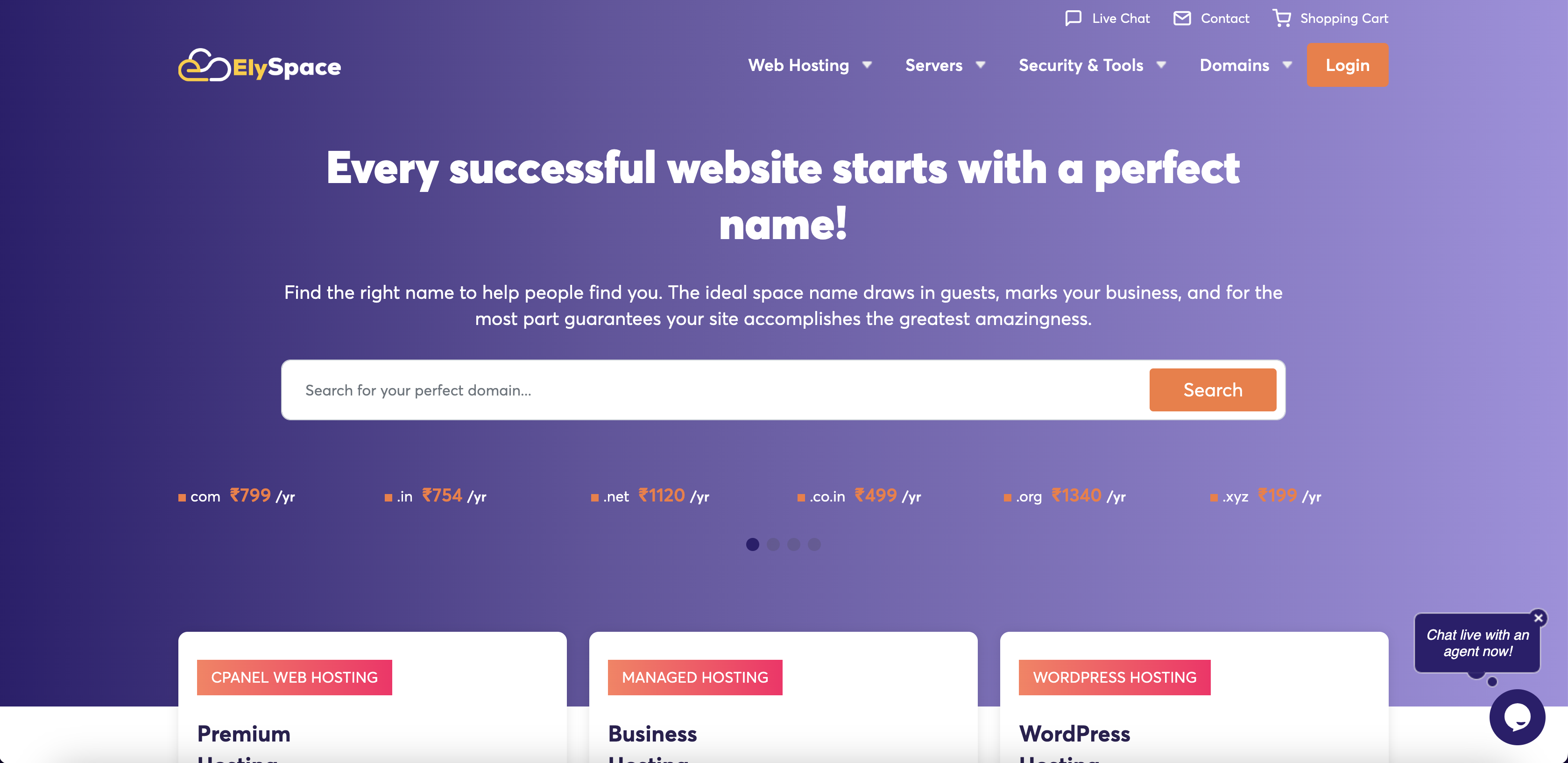
Elementor provides users with a user-friendly interface that makes it easy to customize every aspect of your website. Whether it’s the layout, fonts, colors, or images, you have complete control over how your site looks and functions. It also offers numerous pre-designed templates for different types of websites such as portfolios, blogs, e-commerce sites, and more.
One of the key features of Elementor is its drag-and-drop editor that allows users to add elements such as text boxes, images galleries, videos, buttons effortlessly. You can also resize and rearrange these elements according to your preference by simply dragging them around the screen.
Another advantage of using Elementor with ElySpace is its compatibility with other popular plugins such as WooCommerce for e-commerce functionality or Yoast SEO for optimizing your site’s search engine ranking.
Moreover,
the combination of Elysace and Elementor provides all necessary features like responsive design options so that your site looks great on any device; built-in SEO tools for better visibility; and integration with Google Analytics to track your site’s performance.
ElySpace and Elementor make website creation a breeze, even for those with no technical background. With their user-friendly interfaces, customizable templates, and powerful features, you can have a professional-looking website up and running in no time. In the following sections of this guide, we will take you through the step-by-step process of creating your dream website using ElySpace and Elementor.
Benefits of Using ElySpace and Elementor for Website Creation
ElySpace and Elementor are two powerful tools that can be used for creating stunning websites with ease. In this section, we will discuss the various benefits of using these tools for website creation.
- User-Friendly Interface:
One of the biggest advantages of using ElySpace and Elementor is their user-friendly interface. Both these tools have a drag-and-drop feature which allows users to easily design and customize their website without any coding knowledge. This makes it ideal for beginners who are just starting their website journey. - No Coding Required:
Gone are the days when you needed to have extensive coding knowledge to create a website from scratch. With ElySpace and Elementor, you can build your dream website without writing a single line of code. This not only saves time but also eliminates the need for hiring expensive web developers. - Wide Range of Templates:
Both ElySpace and Elementor offer a wide range of pre-designed templates that cater to different industries and niches. These templates can be easily customized according to your brand’s needs, making it easier and faster to create a professional-looking website. - Responsive Design:
In today’s world where most people access websites through their mobile devices, having a responsive design is crucial. Luckily, both ElySpace and Elementor provide responsive design options that ensure your website looks great on all screen sizes, whether it’s a desktop or mobile device. - Integration with WordPress:
ElySpace is built on WordPress, one of the most popular content management systems in the world. This integration offers users access to thousands of plugins and themes that can enhance the functionality and appearance of their website. - Live Editing:
With ElySpace and Elementor, you can see changes in real-time as you make them on your website’s front-end editor. This live editing feature enables users to see exactly how their website will look before publishing it online. - SEO-Friendly:
Both ElySpace and Elementor are designed with SEO in mind, ensuring that your website ranks well on search engines. They offer features such as meta descriptions, alt tags for images, and customizable URLs that can improve your website’s search engine visibility.
Using ElySpace and Elementor for website creation comes with numerous benefits. Their user-friendly interface, no-coding-required approach, wide range of templates, responsive design options, WordPress integration, live editing feature and SEO friendliness make them a powerful duo for creating your dream website. So why wait? Give these tools a try and see the difference they can make in creating a stunning online presence for your brand.
Step 1: Setting Up Your Domain and Hosting
The first step in creating your dream website is to set up your domain and hosting. Your domain is the online address of your website, while hosting refers to the space where your website’s files are stored and made accessible to users.
- Choose a Domain Name
The first thing you need to do is choose a domain name for your website. This should be something that represents your brand or business and is easy for users to remember. You can purchase a custom domain from various registrars such as GoDaddy, Namecheap, or Bluehost. - Select a Hosting Provider
Next, you will need to select a hosting provider that meets your needs and budget. Some popular options include Bluehost, HostGator, SiteGround, and WP Engine. When choosing a host, consider factors such as server speed, uptime guarantee, customer support, and scalability. - Connect Your Domain to Your Hosting Account
Once you have purchased both your domain name and hosting plan, you will need to connect them together. This process may vary depending on the registrar and hosting provider you choose but typically involves updating the nameservers for your domain through the registrar’s dashboard. - Install WordPress
Now it’s time to install WordPress on your hosting account. Most hosts offer one-click installation of WordPress through their control panel or provide detailed instructions for manual installation. WordPress is a user-friendly content management system (CMS) that powers over 40% of websites on the internet. - Set Up Email Addresses
Having professional email addresses with your own domain name adds credibility to your brand or business. Most hosting providers offer email services with their plans which allow you to create custom email addresses using your domain name. - Secure Your Website with SSL Certificate
An SSL certificate encrypts data transmitted between a user’s browser and web server ensuring secure connections when sensitive information is exchanged (e.g. credit card details, login credentials). Many hosting providers offer free SSL certificates, or you can purchase one from a third-party provider.
Congratulations! You have now successfully set up your domain and hosting for your website. In the next step, we will dive into creating a visually appealing and functional website using ElySpace and Elementor.
Step 2: Installing WordPress
Now that you have chosen your website builder and hosting provider, it’s time to install the most popular and user-friendly content management system – WordPress. This step is crucial as it will be the backbone of your website, allowing you to easily create, edit, and manage your site’s content.
- Access Your Hosting Provider’s Control Panel: The first thing you need to do is access your hosting provider’s control panel. This may vary depending on which hosting platform you chose, but most providers offer a cPanel or Plesk control panel. Once logged in, look for an option to install WordPress.
- One-Click Installation: Most hosting providers offer a one-click installation of WordPress through their control panel. This makes the process quick and easy, even for beginners. Simply click on the “Install” button and follow the prompts to complete the installation process.
- Manual Installation: If your hosting provider does not offer a one-click installation option, don’t worry! You can still manually install WordPress in just a few simple steps.
a) Download WordPress: Firstly, you need to download the latest version of WordPress from their official website at wordpress.org/download/. Save this file in an easily accessible location on your computer.
b) Create a Database: Next, you need to create a database for your website using ElySpace cPanel. Usually, you will find the option to create a new database within the MySQL Databases section.
c) Upload Files: Using an FTP client or file manager provided by your host, upload all downloaded files from step (a) into the root directory of your web server (usually public_html).
d) Run Install Script: In order to run the install script, navigate to http://yourdomainname.com/wp-admin/install.php in your web browser and follow the instructions provided on-screen.
- Finalizing Your Installation: Once the installation process is complete, you will be asked to provide a site title, admin username and password. Make sure to choose a strong password and keep it safe. You can also select a theme at this stage or opt for the default WordPress theme.
Congratulations! You have successfully installed WordPress on your website. You can now log in to your WordPress dashboard by navigating to http://yourdomainname.com/wp-admin/ using the admin credentials you just set up.
In the next step, we will explore how to use ElySpace and Elementor to design and customize your dream website. Stay tuned for our Step 3: Designing Your Website guide!
Step 3: Choosing a Theme and Installing ElySpace
In this step, we will guide you through the process of choosing a theme for your website and installing ElySpace – the ultimate website builder tool. A theme is essentially the design and layout of your website, while ElySpace is the platform that allows you to easily customize and build your dream website without any coding knowledge.
- Researching Themes: Before diving into selecting a theme, it’s important to do some research. Take some time to browse through different themes and consider what features are important for your website. Some factors to consider may include responsiveness, user-friendliness, customization options, and overall aesthetics.
- Using Elementor’s Theme Builder: ElySpace works seamlessly with Elementor – a popular drag-and-drop page builder plugin for WordPress. With Elementor’s Theme Builder feature, you can create custom headers, footers, archive pages, blog layouts, and more using pre-designed templates or by starting from scratch.
- Choosing Your Theme: Once you have done your research and have a clear idea of what you want in terms of design and functionality for your website, it’s time to choose a theme that fits those criteria. ElySpace offers a wide range of professionally designed themes that cater to various industries such as business, e-commerce, photography, blogging, etc.
- Installing ElySpace: Installing Elysace is simple and straightforward. First off,you will need to purchase the Elysapce plugin from their website or through WordPress plugins directory.Once purchased,you can download the plugin file.Then go to Plugins > Add New on your WordPress dashboard,and click on “Upload Plugin”.Choose the downloaded file,and click “Install Now”.After installation,you’ll need to activate the plugin.
- Setting Up Your Chosen Theme: Once both Elementor and Elysace are installed,you can start setting up your theme. Depending on the theme you have chosen, you may have pre-made templates and demo content that can be imported with just a few clicks. This will give you a head start in building your website.
- Customizing Your Theme: ElySpace offers extensive customization options for each of their themes. With Elementor’s drag-and-drop interface, you can easily edit and customize every element on your website. From changing colors and fonts to adding new sections or widgets, the possibilities are endless.
Choosing a suitable theme and installing ElySpace is an important step towards creating your dream website. With the combination of Elementor’s powerful page builder and ElySpace’s vast collection of themes and customization options, you can bring your vision to life without any coding knowledge.
Step 4: Using Elementor to Design Your Website
Now that you have chosen the perfect theme for your website and installed WordPress, it’s time to bring your vision to life with Elementor. This powerful drag-and-drop page builder allows you to create professional and visually stunning websites without any coding knowledge.
- Familiarizing Yourself with the Interface:
Before diving into designing your website, it is important to familiarize yourself with the Elementor interface. The main area of the interface is where you will be building your website, while the left panel contains all the necessary widgets, templates, and settings. On the right side, you can access advanced features such as responsive design options and previewing your website on different devices. - Adding Sections and Columns:
To start designing your website layout, click on the “Add New Section” button in the middle of the screen. This will open a pop-up window where you can choose from different pre-designed sections or create a custom one. Once you have added a section, you can then add columns by clicking on the “Add Column” button in the top left corner of that section. - Choosing Widgets:
Elementor offers a wide range of widgets that allow you to add various elements to your website such as text boxes, images, buttons, forms, videos and more. To add a widget to your page, simply drag and drop it from the left panel onto a column within your section. - Customizing Your Design:
Once you have added all desired elements to your page, it’s time to customize them according to your preferences. You can easily change fonts, colors and backgrounds using Elementor’s style tab on top of each widget or section. - Utilizing Templates:
If you want some inspiration or prefer not starting from scratch when designing certain pages such as homepages or contact forms – Elementor offers an extensive library of pre-made templates that are fully customizable. Simply click on the “Add Template” button in the bottom left corner and choose from a variety of templates to suit your needs. - Previewing and Publishing Your Website:
As you make changes to your website, it is important to continuously preview your design by clicking on the eye icon in the bottom left corner. This allows you to see how your website will look like once it’s published. When you are satisfied with your design, simply click on the “Publish” button in the bottom left corner of Elementor and your website will go live!
With Elementor, designing a professional-looking website has never been easier. Its user-friendly interface, extensive library of widgets and templates, as well as its advanced features make it an essential tool for creating stunning websites without any coding knowledge needed. So go ahead and unleash your creativity with Elementor!
How to Use the Drag-and-Drop Feature
The drag-and-drop feature is one of the most powerful tools available in website building. With this tool, you can easily design and customize your website without any coding knowledge. In this section, we will guide you through the step-by-step process of using the drag-and-drop feature in ElySpace and Elementor.
Step 1: Accessing the Drag-and-Drop Feature
To get started, log in to your ElySpace account and navigate to your dashboard. Click on the “Edit with Elementor” button next to the page or post you want to edit. This will take you to the Elementor editor.
Step 2: Understanding the Interface
Once inside the editor, you will see a live preview of your web page on the right side and a panel with different widgets and options on the left side. This panel is where all the magic happens.
Step 3: Adding Widgets
To add a widget, simply click on it from the panel and drag it onto your page. You can also use search bar at top to find specific widgets quickly. There are many pre-designed widgets available such as text boxes, images, buttons, videos, forms etc. Simply place them on your page where you want them to appear.
Step 4: Customizing Widgets
After adding a widget onto your page, click on it to open its customization options in left panel. From here you can change settings like fonts, colors, background images etc., according to your preference.
Step 5: Rearranging Widgets
Elementor allows for complete flexibility when it comes to rearranging elements on your webpage. Simply click on any element and drag it wherever you want it placed within your layout.
Step 6: Using Sections & Columns
Sections are used for dividing up content into different areas while columns allow for multiple content layouts within each section. To add a new section or column, click on their respective icons from the top menu bar. You can also adjust the width of columns by dragging the column icon.
Step 7: Previewing and Publishing Your Changes
Once you have made all your desired changes, preview them by clicking on the “eye” icon in top menu bar. If everything looks good, click on the “Publish” button to make your changes live.
Congratulations! You have now successfully used the drag-and-drop feature in ElySpace and Elementor to design and customize your website with ease. This powerful tool gives you complete control over every aspect of your webpage, making it easier than ever to create a stunning and professional-looking website. So go ahead, get creative and build your dream website today!
Customizing Your Website with Widgets and Add-Ons
Once you have selected a theme and designed your website layout using Elementor, the next step is to add widgets and add-ons to further enhance its functionality and appearance. Widgets are pre-made design elements that can be dragged and dropped onto your website pages, while add-ons are third-party plugins that offer additional features to your site.
Elementor offers a wide variety of widgets such as buttons, headlines, images, video players, forms, social media icons, and more. These widgets can be easily customized by changing their size, color, font style, animation effects, and other settings to suit your brand’s aesthetic.
To add a widget to your page in Elementor, simply click on the “Add New Section” button or select an existing section. Then drag the desired widget from the sidebar and drop it into the chosen section. The widget will then appear on your page where you can edit its content and design.
In addition to its built-in widgets, Elementor also allows users to install third-party add-ons to expand their website’s capabilities. These add-ons offer advanced features such as contact forms with custom fields, pricing tables for e-commerce sites, integration with email marketing tools like Mailchimp or ConvertKit, pop-up boxes for promotions or announcements.
To install an add-on in Elementor:
- Go to Plugins > Add New in your WordPress dashboard.
- Search for the desired add-on by typing its name in the search bar.
- Click on “Install Now” next to the plugin.
- Once installed successfully, click on “Activate” to enable it.
- The newly installed Add-On will now appear as an option when adding new elements in Elementor.
Some popular third-party Add-Ons that seamlessly integrate with Elementor include JetElements for advanced customization options; Essential Addons for creating interactive elements like flip cards and image hotspots; and WooCommerce Builder for building custom product pages for e-commerce sites.
It’s important to note that adding too many widgets or add-ons can slow down your website’s loading speed. Therefore, it’s essential to choose only the necessary elements that will enhance your website’s functionality and user experience.
Elementor offers a wide range of widgets and compatibility with third-party add-ons to help you customize your website according to your preferences and needs. With these tools at your disposal, you can create a visually appealing and highly functional website that truly reflects your brand identity.
Tips
Tips for Creating a Professional and Effective Website:
- Define Your Purpose:
Before you start creating your website, it is crucial to have a clear understanding of its purpose. Are you trying to sell products, showcase your portfolio, or provide information? Defining your purpose will help guide your design choices and ensure that your website effectively serves its intended function. - Choose the Right Platform:
There are many website building platforms available, such as WordPress, Wix, and Squarespace. However, we highly recommend using ElySpace with Elementor for its user-friendly interface and powerful design capabilities. It gives you complete control over every aspect of your website and allows you to create stunning designs without any coding knowledge. - Optimize for Mobile:
In today’s digital age, having a mobile-responsive website is essential. With more people accessing the internet through their smartphones, it is crucial to ensure that your website looks good on all devices. ElySpace and Elementor offer mobile optimization features that make it easy to create a responsive website. - Keep Your Design Simple:
While designing your dream website can be exciting, it’s important not to go overboard with too many elements or colors. Keeping a clean and simple design will make it easier for visitors to navigate and find what they are looking for on your site. - Use High-Quality Visuals:
Websites are visual mediums, so it’s important to use high-quality images that capture attention and represent your brand accurately. With ElySpace and Elementor’s media library feature, you can easily upload and manage images without compromising on quality. - Include Call-to-Actions (CTAs):
A call-to-action prompts visitors to take action on your website – whether it’s making a purchase or subscribing to a newsletter. Make sure to strategically place CTA buttons throughout relevant pages of your site using Elementor’s button widget feature. - Use SEO Best Practices: Search Engine Optimization (SEO) is essential for improving your website’s visibility and ranking on search engines. With ElySpace and Elementor, you can easily optimize your website for SEO by adding meta titles, descriptions, and keywords to your pages.
